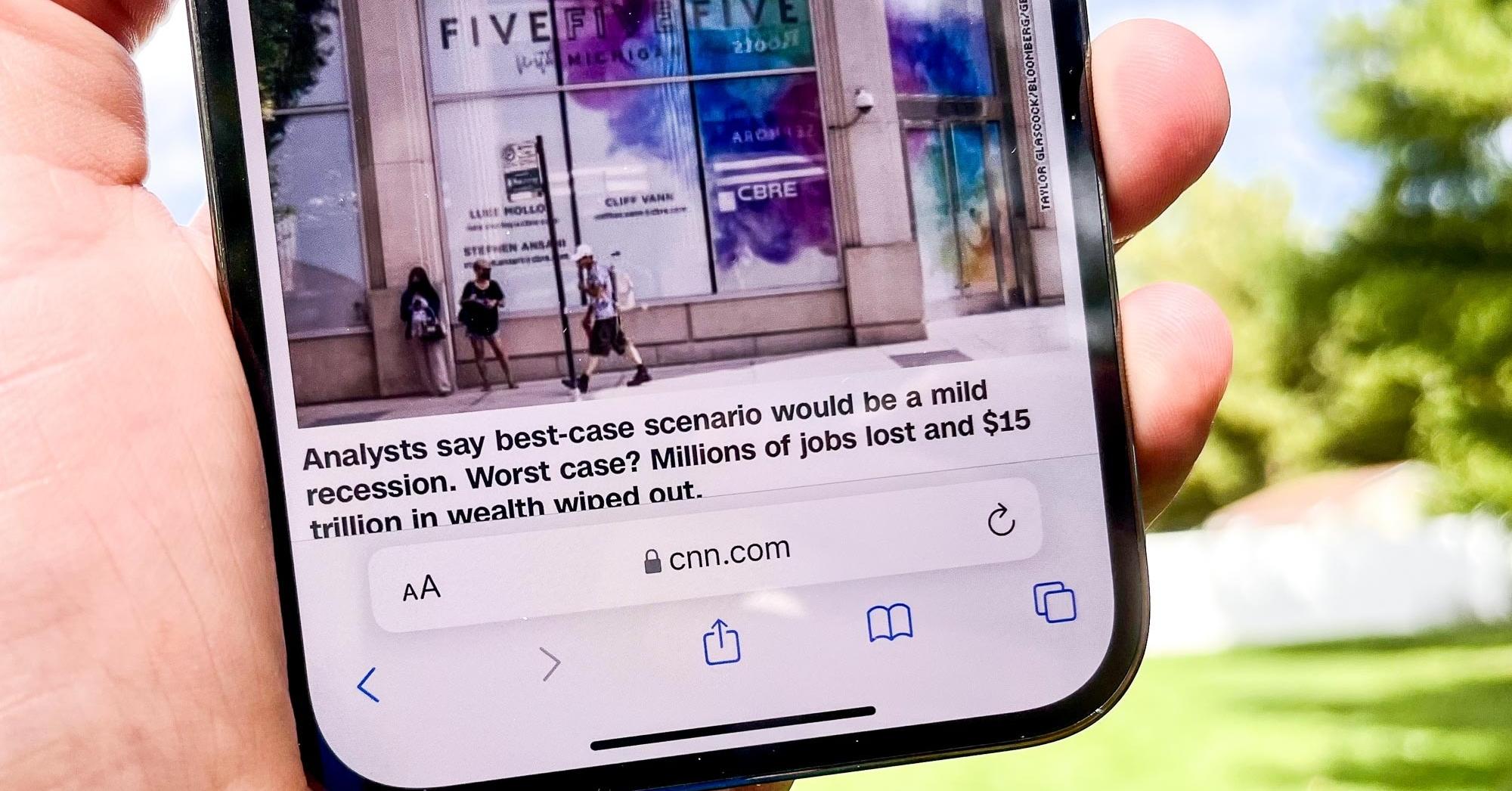Are you curious to know what is tab bar? You have come to the right place as I am going to tell you everything about tab bar in a very simple explanation. Without further discussion let’s begin to know what is tab bar?
In the realm of user interface design, where accessibility and seamless navigation are paramount, the Tab Bar emerges as a fundamental element that guides users through digital landscapes. Tab Bars are a common feature in various applications and websites, offering users an intuitive and organized way to access different sections or features. In this blog, we delve into the world of Tab Bars, understanding their purpose, design principles, and the role they play in enhancing user experiences across different platforms.
What Is Tab Bar?
A Tab Bar is a user interface component typically found at the bottom of a digital screen, be it a mobile app or a website. It consists of a row of horizontally aligned tabs, each representing a distinct section or functionality within the application.
The Role And Significance:
Tab Bars serve several important functions:
- Navigation: Tab Bars provide users with a clear and efficient way to navigate between different sections of an application without the need to search for menus or buttons.
- Organizational Structure: By grouping related content or features under different tabs, Tab Bars contribute to the overall organization and clarity of an application’s interface.
- Consistency: Tab Bars offer a consistent navigation pattern, allowing users to quickly understand how to interact with the application, regardless of the screen they are on.
Design Principles Of Tab Bars:
Effective design of Tab Bars requires attention to several key principles:
- Prioritization: Tab Bars should prioritize the most important and frequently used sections, ensuring that users can access them quickly and easily.
- Limited Tabs: To avoid overwhelming users, it’s best to keep the number of tabs limited. A general guideline is to have around 3 to 5 tabs.
- Clear Labels: Tab labels should be concise and clearly indicate the content or functionality they represent.
- Visual Indicators: Tabs should visually differentiate between selected and unselected states to provide clear feedback to users.
- Consistency: Maintain consistency in the placement, style, and behavior of Tab Bars across different screens within the application.
Adaptation Across Platforms:
Tab Bars are versatile components that have adapted to different digital platforms:
- Mobile Apps: Tab Bars are commonly used in mobile applications, providing users with easy access to various features while preserving valuable screen real estate.
- Web Design: On websites, Tab Bars can be adapted as horizontal navigation menus, guiding users through different sections or pages.
Enhancing User Experience:
The well-designed implementation of Tab Bars contributes to an enhanced user experience:
- Efficiency: Users can quickly switch between sections or features, reducing the time and effort required to navigate.
- Discoverability: Tab Bars make it easier for users to discover and explore different parts of the application.
- User-Centric Design: Tab Bars prioritize the user’s convenience and preferences, aligning with user-centric design principles.
Conclusion:
Tab Bars are more than just a visual element; they represent a thoughtful approach to user experience design. By providing users with a straightforward and organized way to navigate digital interfaces, Tab Bars contribute to seamless interactions and efficient exploration. In a world where digital engagement is ever-present, these unassuming rows of tabs play a pivotal role in shaping how we interact with applications, ensuring that our journeys through digital spaces are both intuitive and enjoyable.
You can collect more information on Getdailytech.
FAQ
Where Is My Tab Bar?
The Tab Bar can be located on any side of the browser window – top, bottom, left, right. To change the position, go to Settings > Tabs > Tab Bar Position.
How Do I Open The Tab Bar?
. Or, use a keyboard shortcut: Windows & Linux: Ctrl + t. Mac: ⌘ + t.
What Is The Tab Bar In Ux?
The Tab bar for the phone is at the bottom of the screen near to user’s thumb for better reach and usability but on big screen devices like tablets and desktops, the Tab bar becomes Navigation Rail, which provides the same functionality with more items or tabs to select.
Combining navigation bars and tabs may cause confusion, as their relationship to the content may be unclear. Tabs share a common subject, whereas navigation bar destinations are top-level and disconnected from each other.
I Have Covered All The Following Queries And Topics In The Above Article
What Is Tab Bar
What Is Tab Bar In Gallery
What Is Tab Bar In Phone
What Is Tab Bar In Oppo Gallery
What Is Tab Bar In Mobile
What Is Tab Bar In Oppo
What Is Tab Bar In Photos
What Is Tab Bar In Phone Gallery
What Is Tab Bar In Photos In Oppo
What Is Tab Bar In Mobile Gallery
What Is The Tab Bar In Mobile
What Is Tab Bar In Photo
What Is The Tab Bar In Photos
What Is The Tab Bar In Phone
What Is Bar Tab In Word
What Is Landscape Tab Bar
What Is The Tab Bar In Gallery
What Is Tab Bar In Oppo A5s
What Is A Tab Bar In Oppo
What Is Tab Bar
What is tab bar?